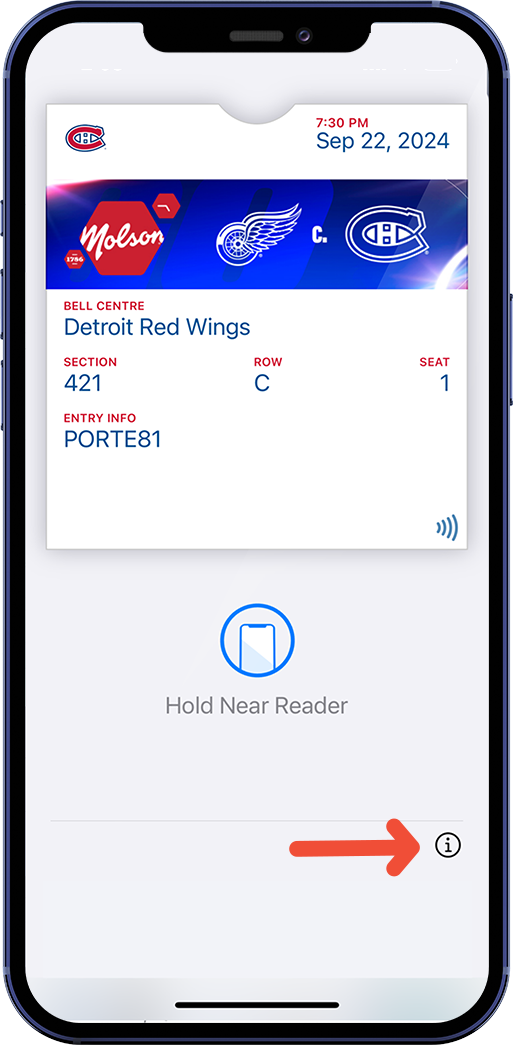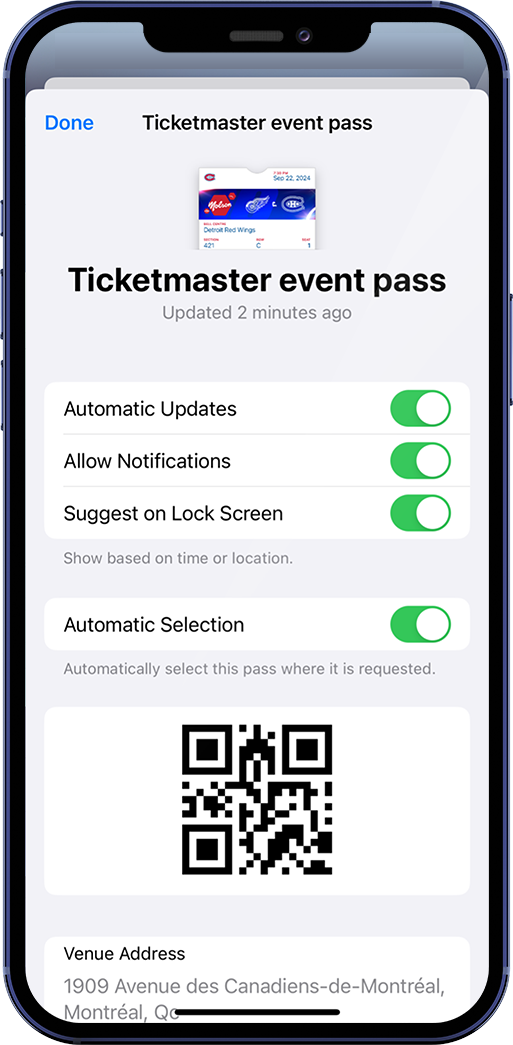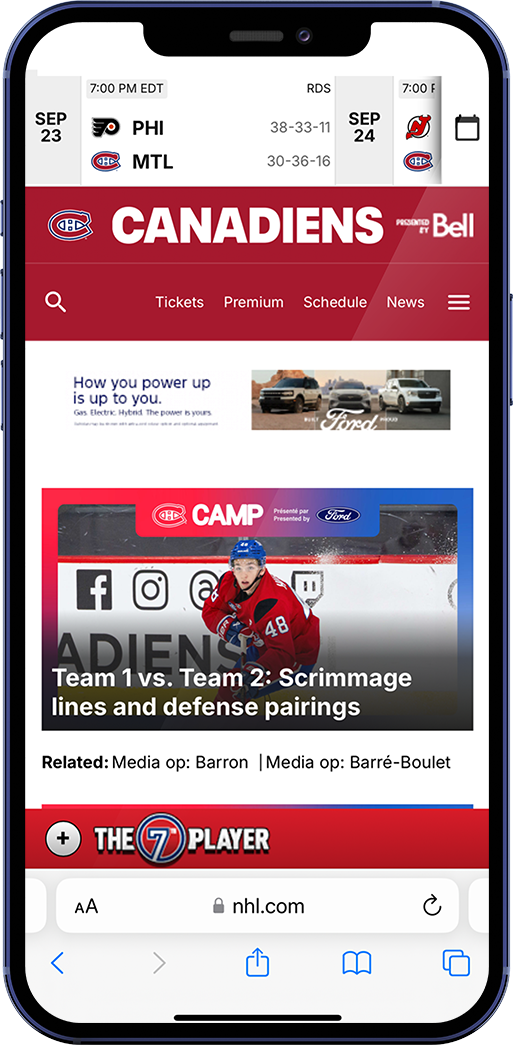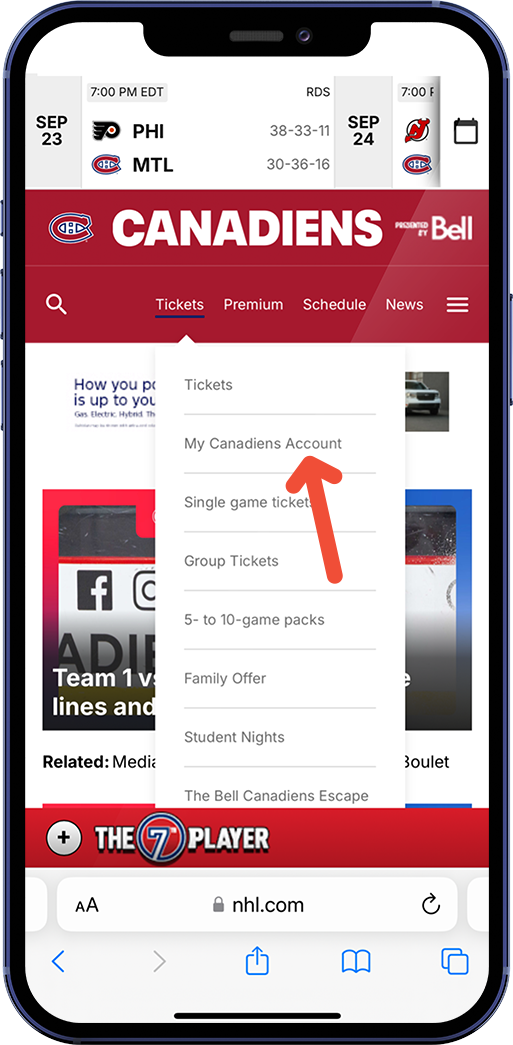- VIEW VOUCHER: BELL CENTRE SECTION - CHC APP
- VIEW VOUCHER: CANADIENS APP
- VIEW VOUCHER: APPLE WALLET
- VIEW VOUCHER: WEB
1
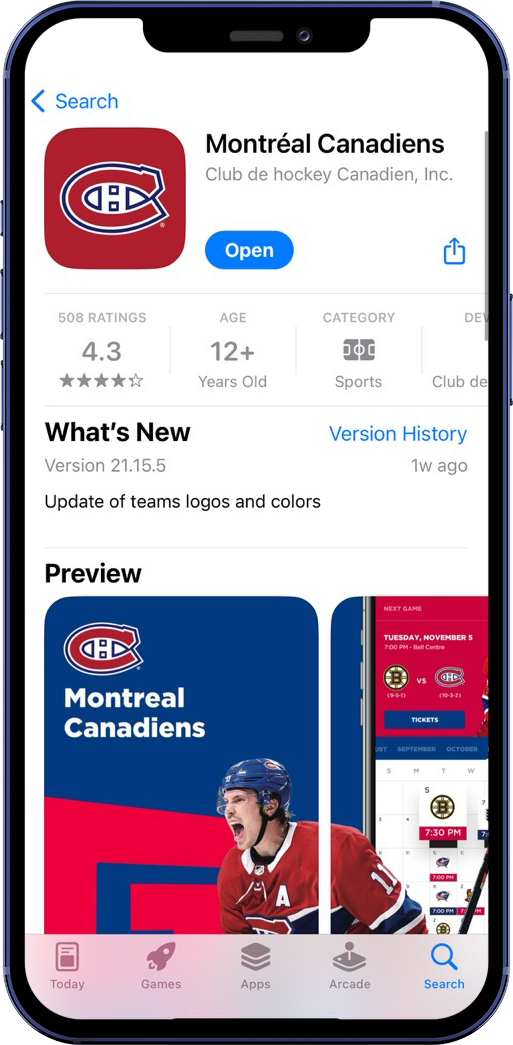
STEP 1: Download the latest version of the Canadiens app for free in the App Store (iOS) or Google Play Store (Android).
2
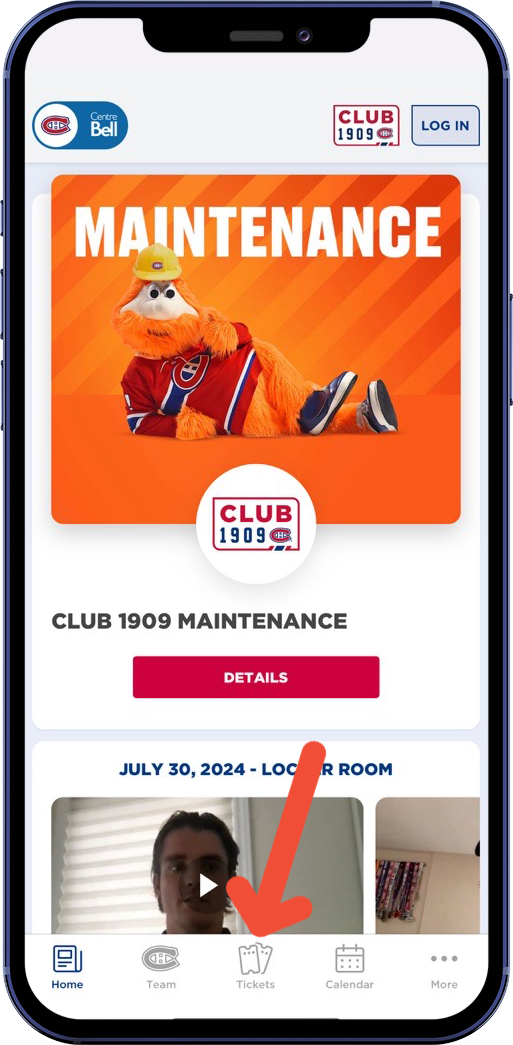
STEP 2: On the home page, click on the "Tickets" icon at the bottom of your screen.
3
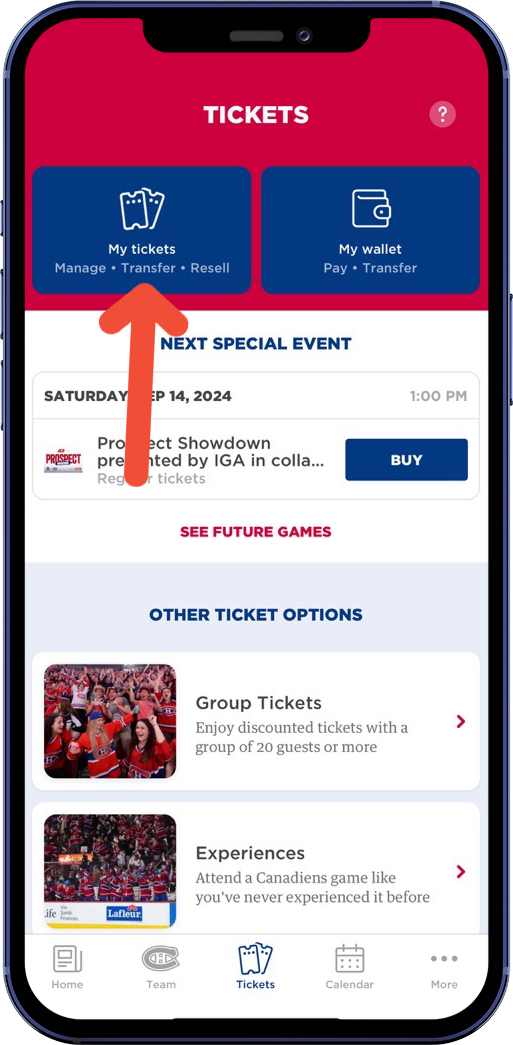
STEP 3: Click on "MY TICKETS".
4
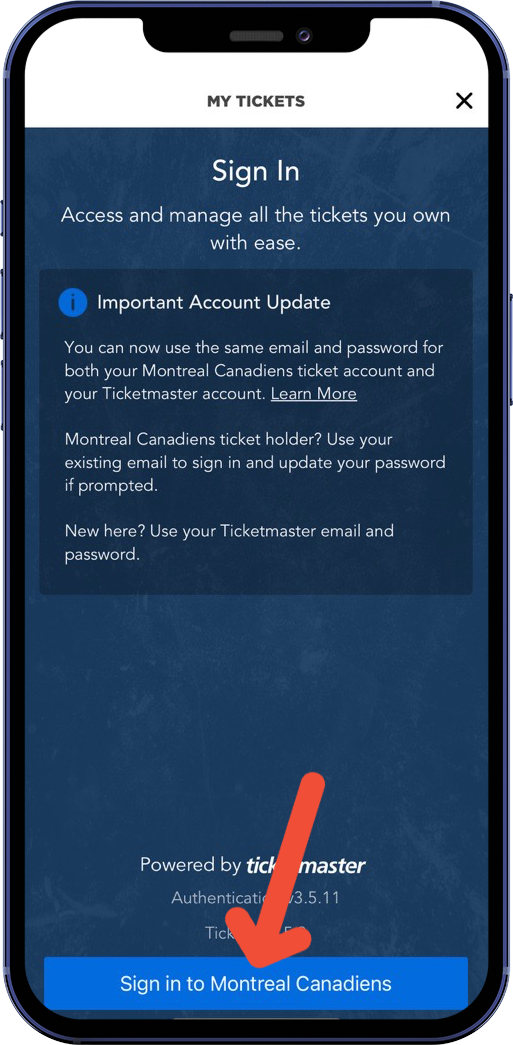
STEP 4: Click on “Continue” to log in to your Canadiens x Ticketmaster account.
5
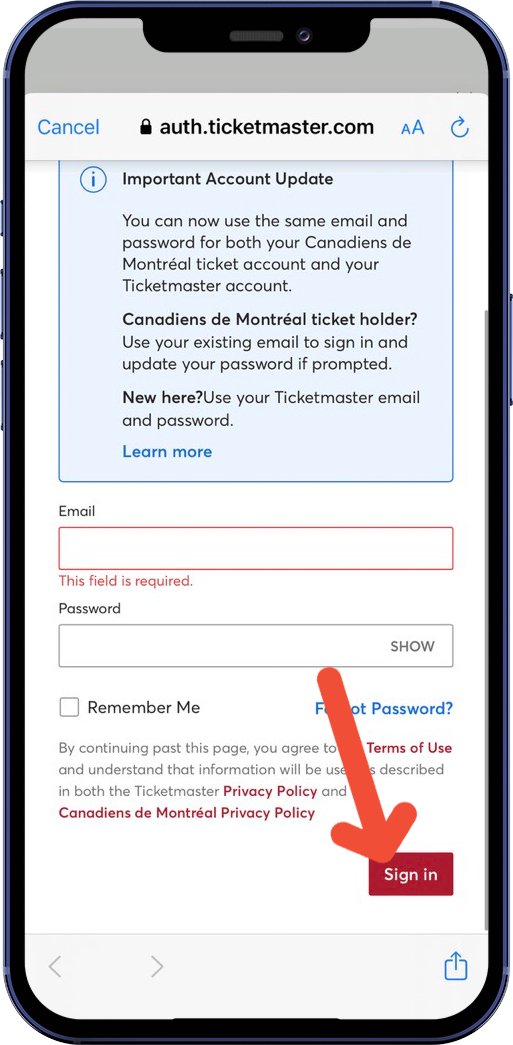
STEP 5: Enter the same email and password combination used to purchase or accept your tickets and tap the “Sign In” button.
If you forgot your password, click “Forgot Password?”, you will receive a one-time code via SMS or email to reset your account.
1
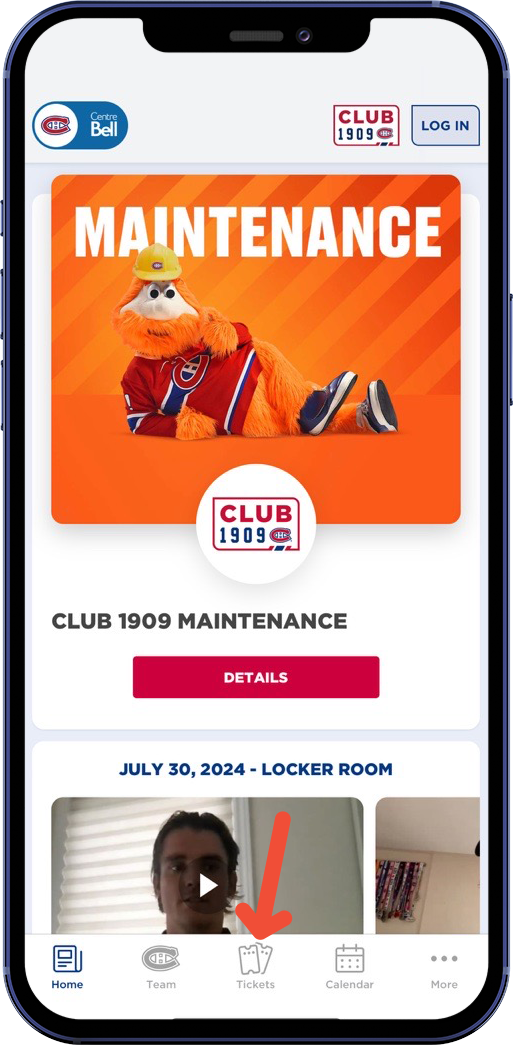
STEP 1: On the homepage, click on the "TICKET" icon.
2
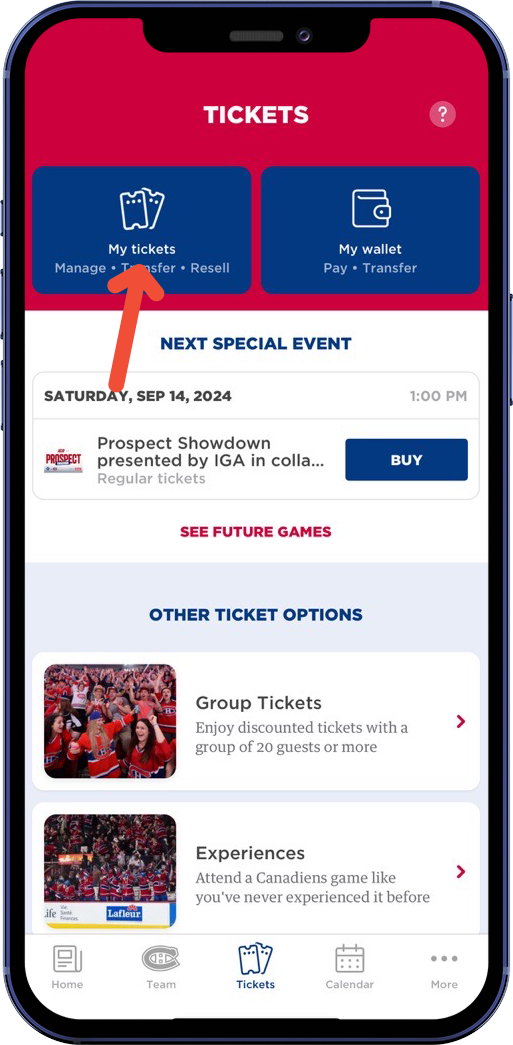
STEP 2: Click on "MY TICKETS."
3
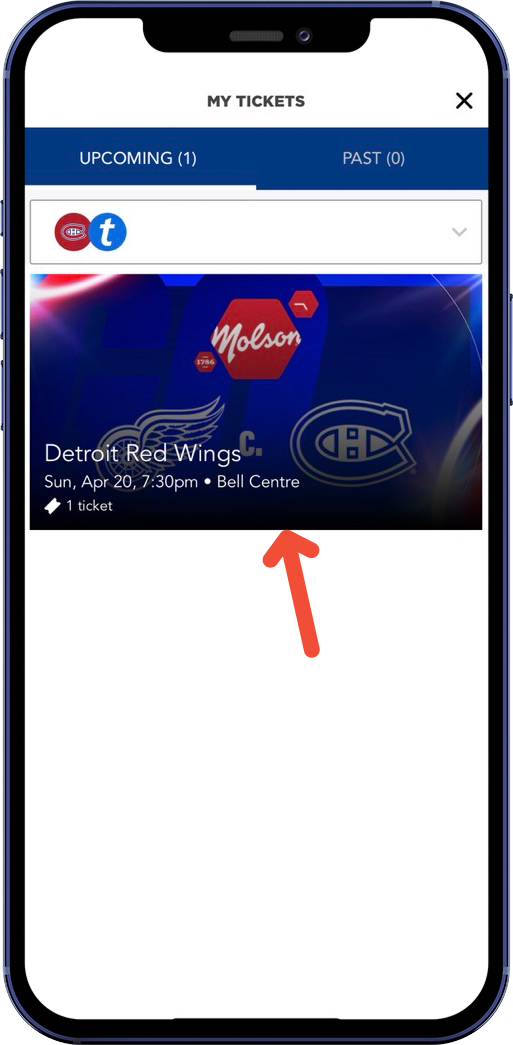
STEP 3: Choose the game you want to view by tapping it. Each game will show the opponent, date, time and the number of ticket(s) you have.
4
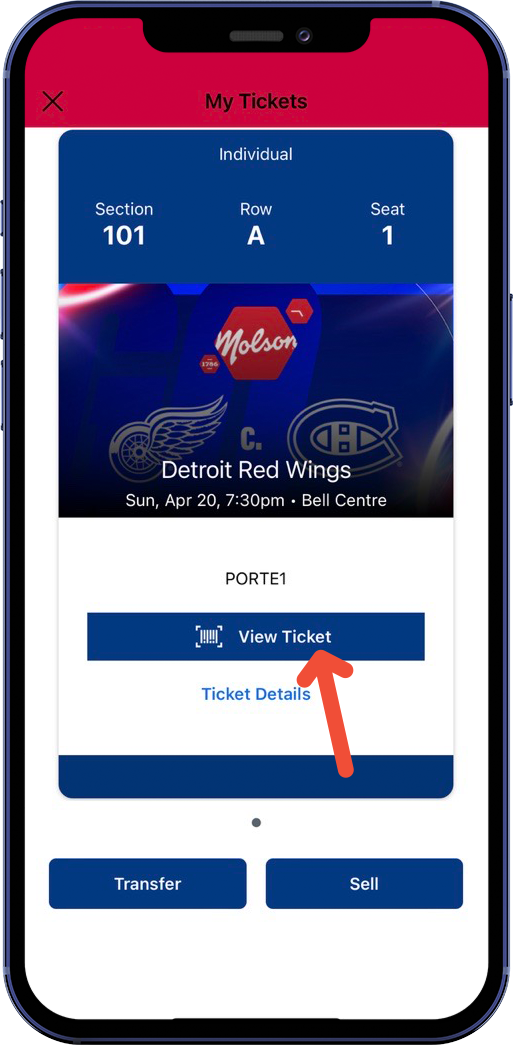
STEP 4: Tap on "View Barcorde".
5
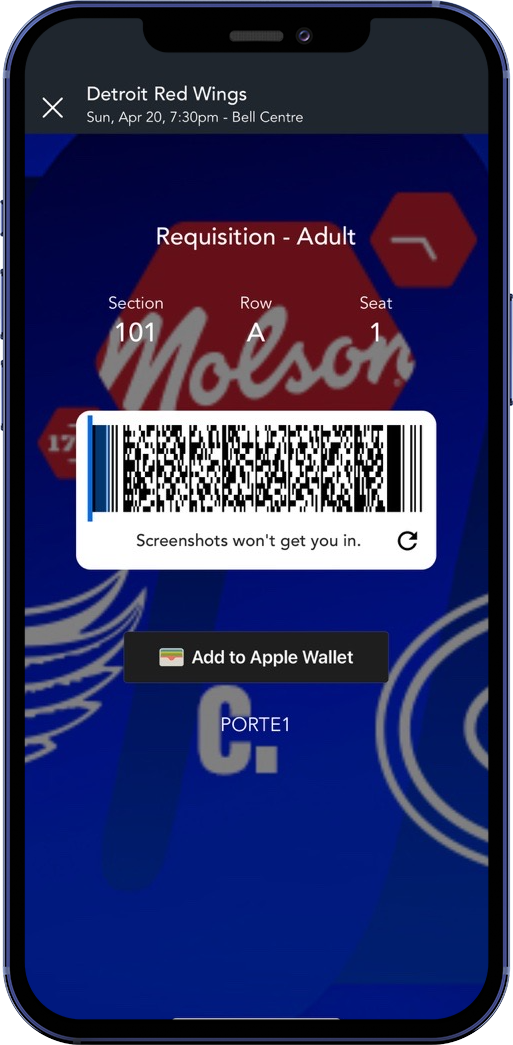
STEP 5: The Safetix rotating barcode appears, and you may access the Bell Centre.
If you have multiple tickets for a given day, swipe left to display the next ticket.
Add your ticket(s) to your wallet for ease of use.
DO NOT TAKE A SCREENSHOT, it is not a valid ticket.
1
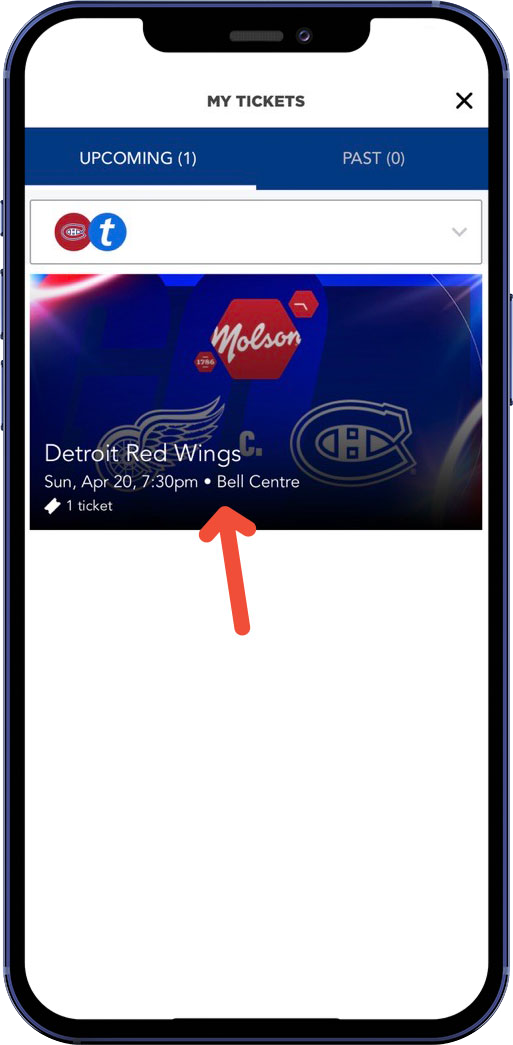
STEP 1: Select the game you’d like to transfer your ticket(s).
2
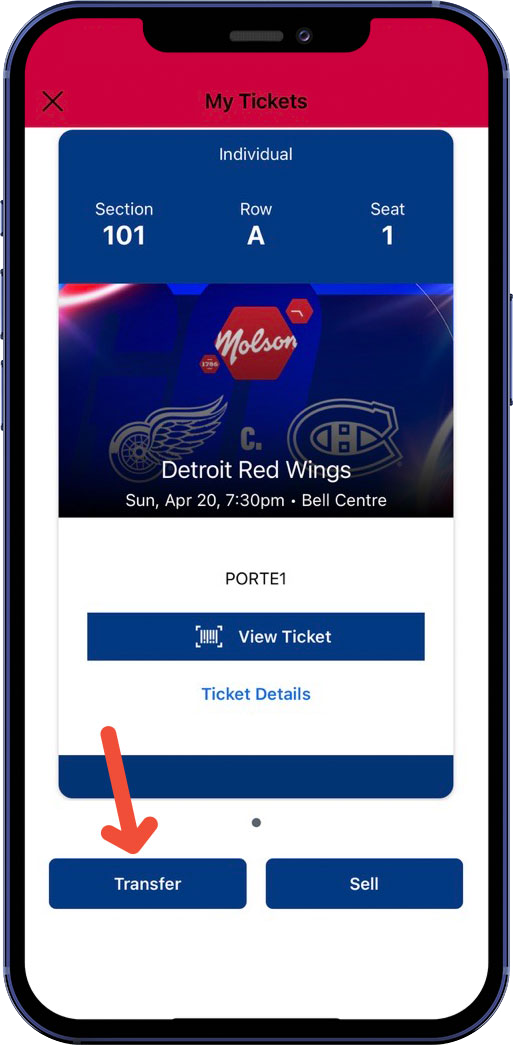
STEP 2: Click on "Transfer."
3
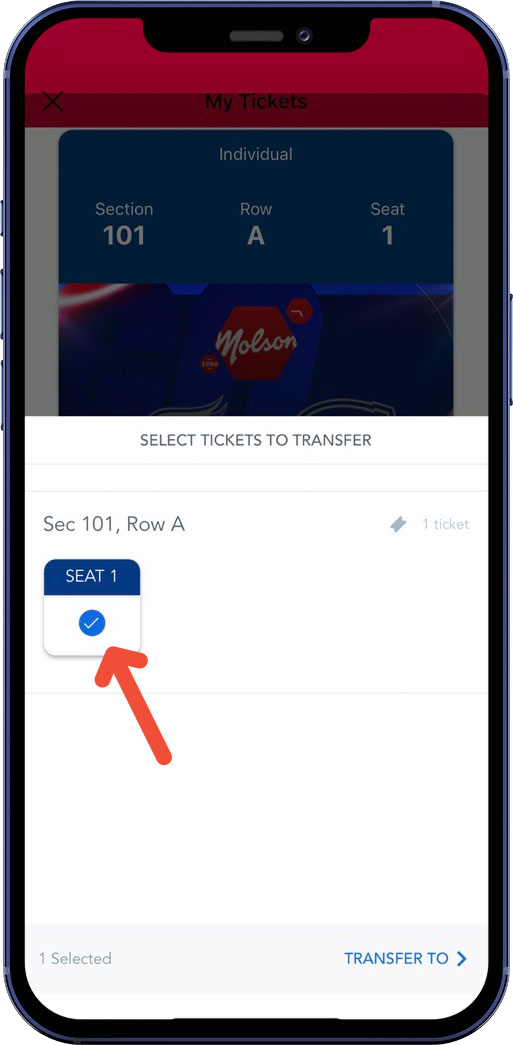
STEP 3: Select the ticket(s) you want to send, then tap "TRANSFER TO."
4
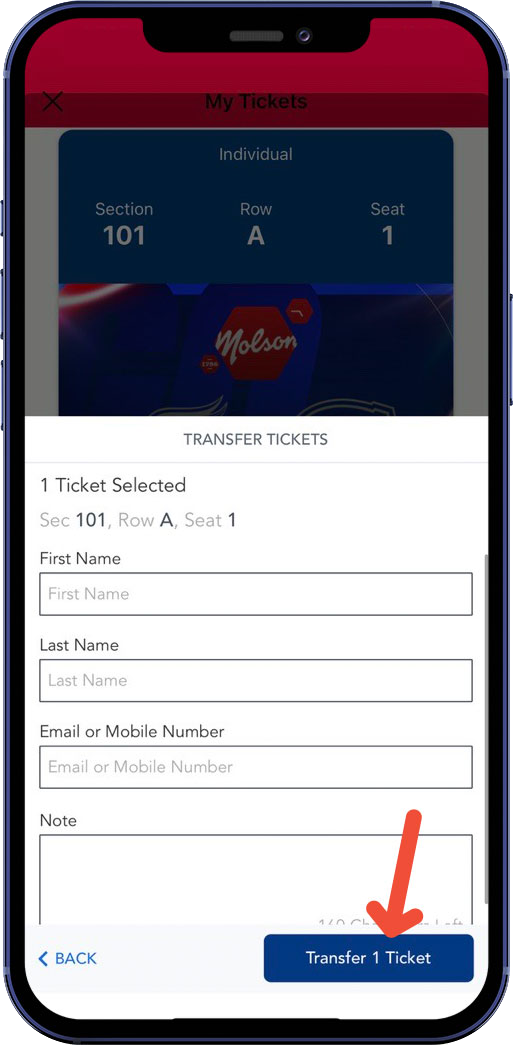
STEP 4: You have the option to choose to send ticket(s) to your existing contacts or to manually type in their information.
5
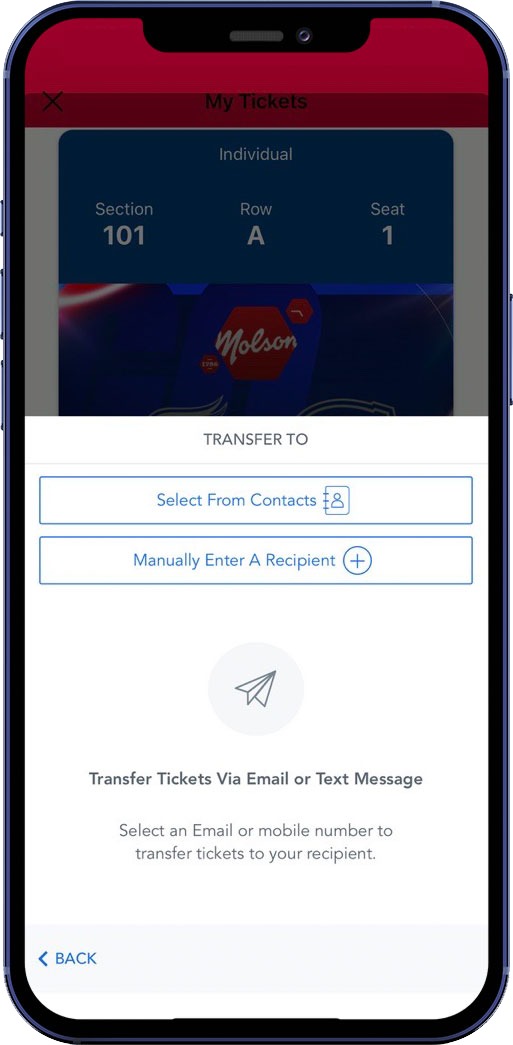
STEP 5: In the case of a manual entry, enter the first name, last name and email of the recipient and click on "Transfer X Ticket(s)."
6
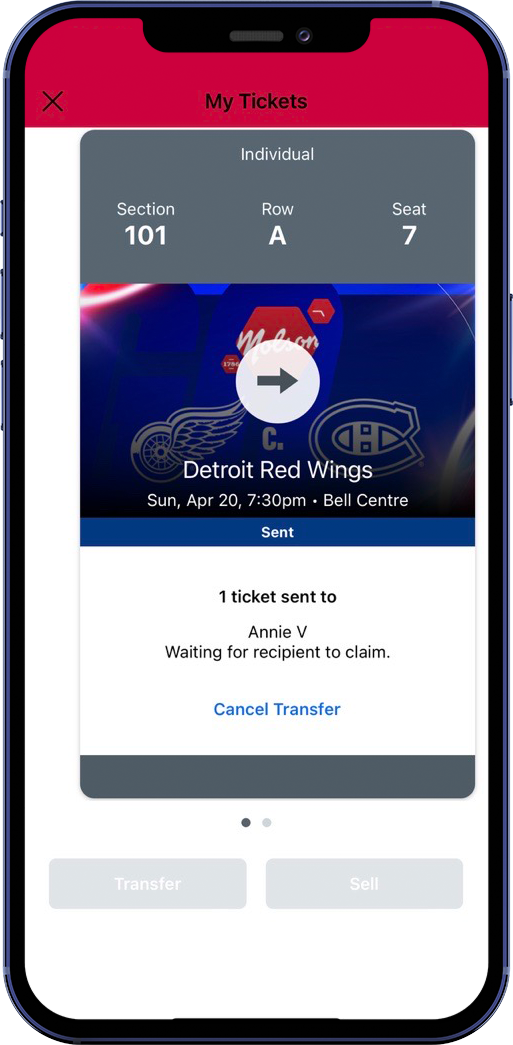
STEP 6: Once the ticket is sent, the process is complete. The “Sent” status will appear on the ticket. If the transfer has not been accepted yet, you can stop said transfer by tapping "Cancel Transfer."
Once the recipient has accepted the ticket(s), the status will change to CLAIMED and the barcode will no longer appear.
Canadiens Fan to Fan Verified marketplace is the team official resale platform, powered by Ticketmaster. It offers a safe, reliable and legitimate way for ticket holders to Sell any seats for games you are unable to attend. Primary Account Holders, as well as anyone who has received a Forwarded ticket, are eligible to Sell using Canadiens Fan to Fan Verified marketplace. The proceeds from that seat sale will be refunded by cheque paid in the month following the sale.
Once a seat is posted for Sale, the most recent mobile barcode is deactivated for that game. New tickets and barcodes will be generated for the new ticket purchaser. If you choose to cancel a re-sale posting, the original barcode is reactivated.
1
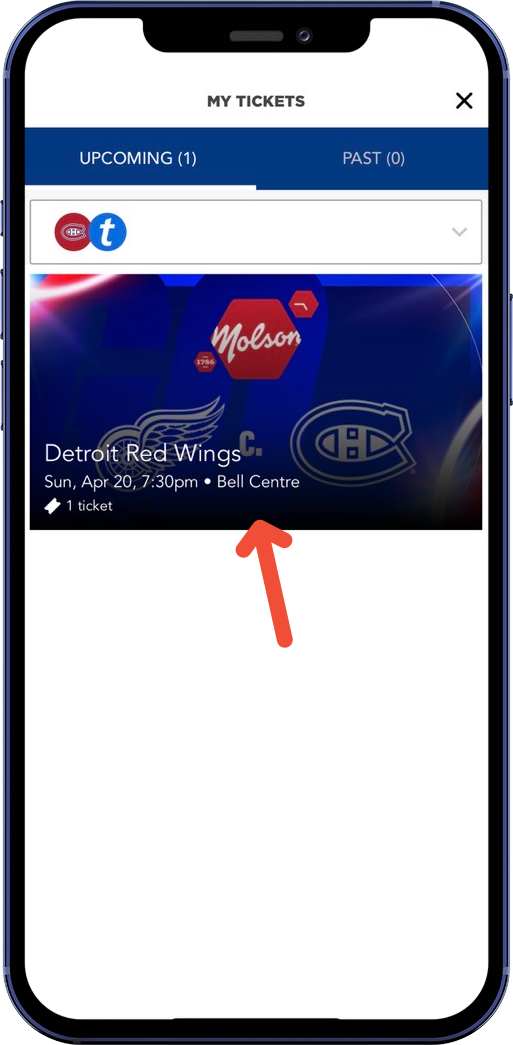
STEP 1: Select the game you’d like to sell your ticket(s).
2
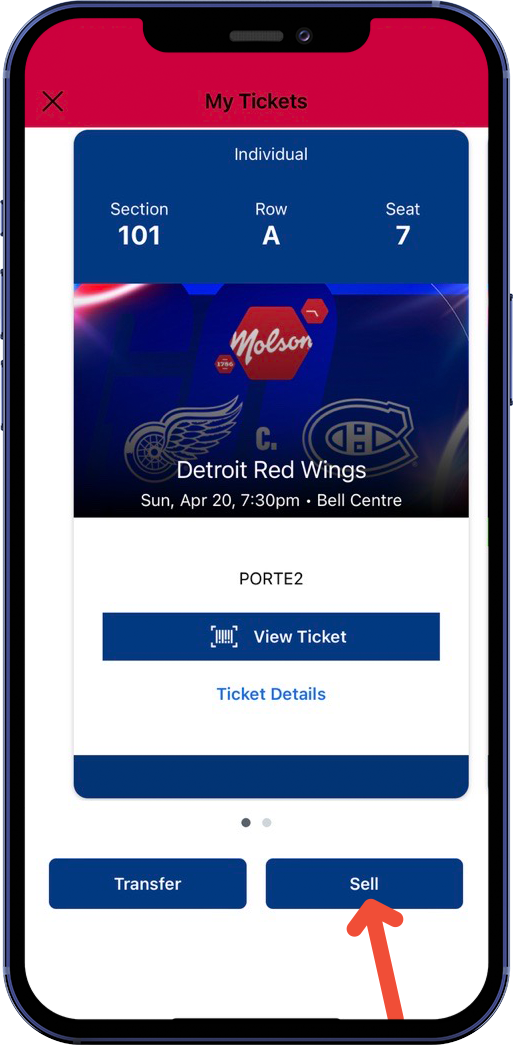
STEP 2: Click on "Sell."
3
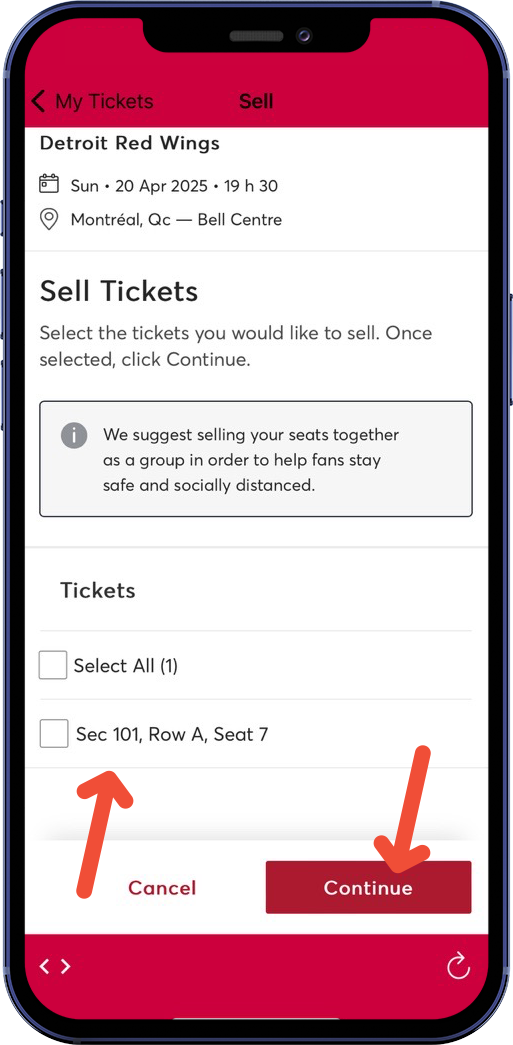
STEP 3: Select the seat(s) you want to sell, then tap “SET PRICE.”
4
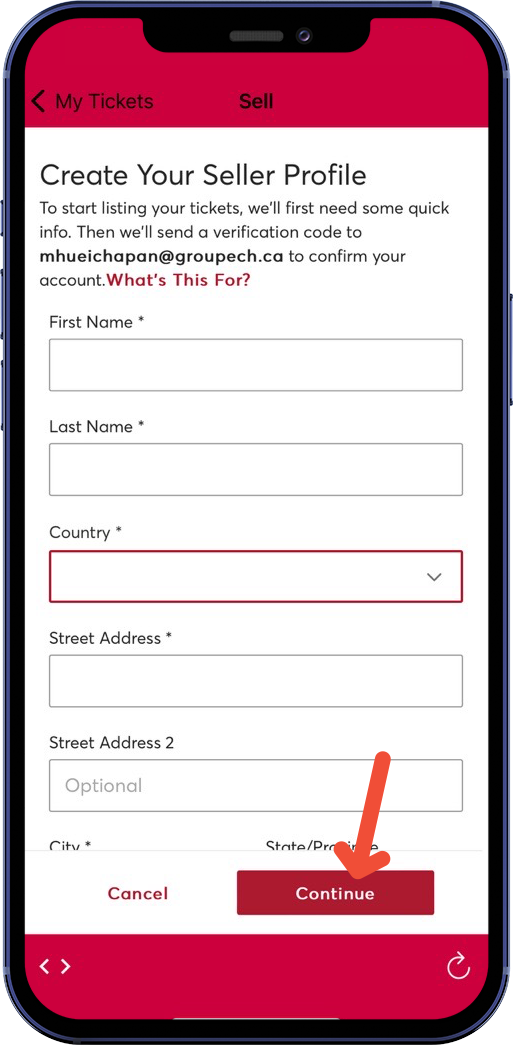
STEP 4: Enter the price per ticket, then tap "PAYOUT METHOD."
5
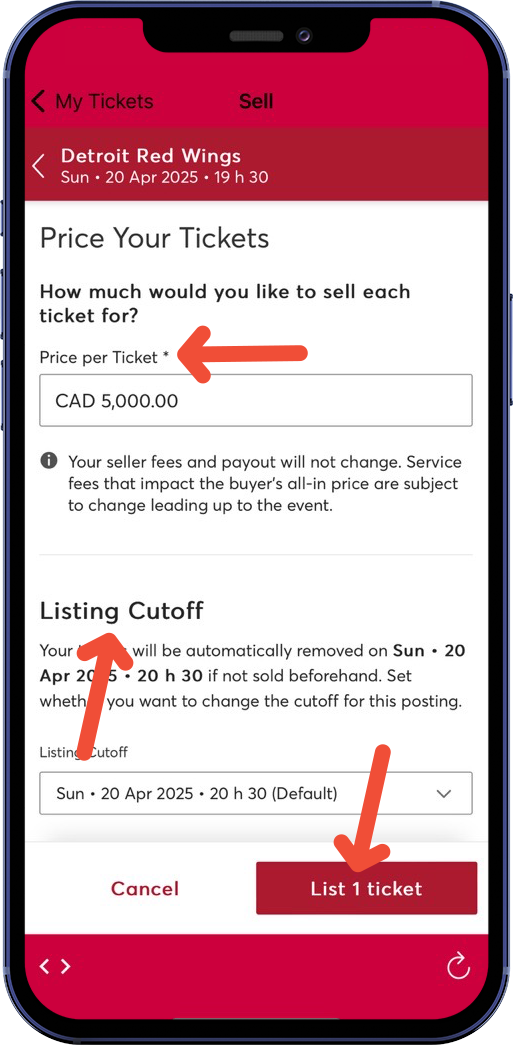
STEP 5: Click on “Add Seller Profile” to enter your coordinates.
6
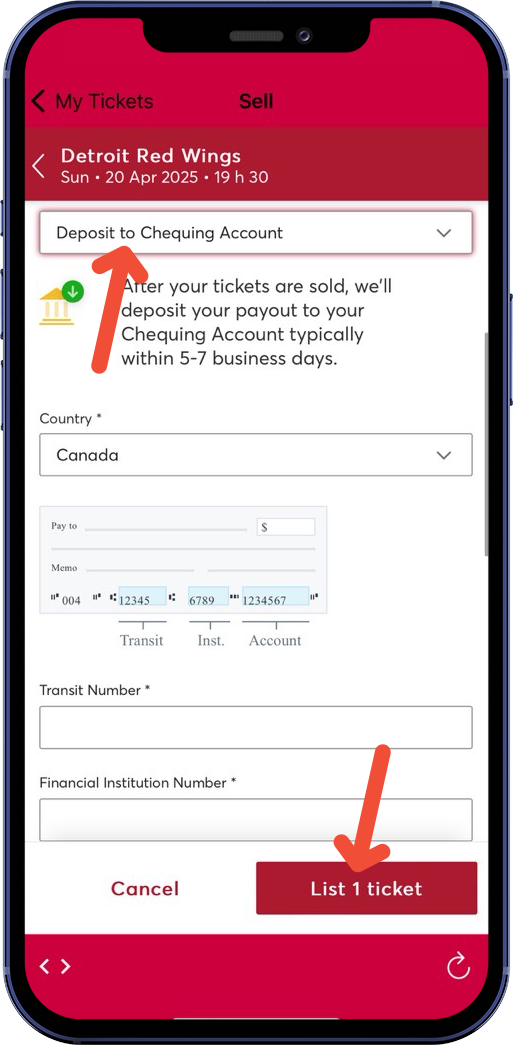
STEP 6: Enter your coordinates, then press “Save.”
7
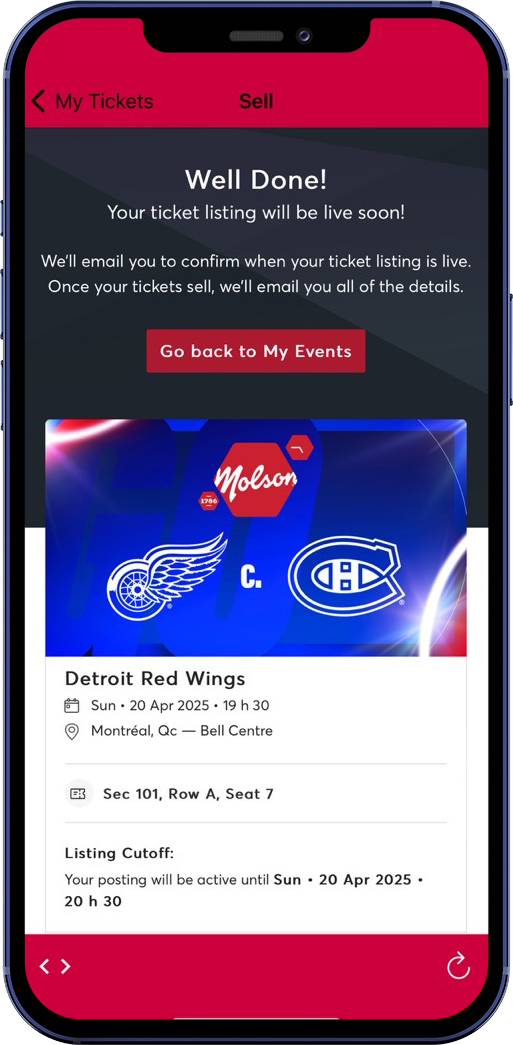
STEP 7: Click on “Sell X Ticket(s)” to finish the selling process.
8
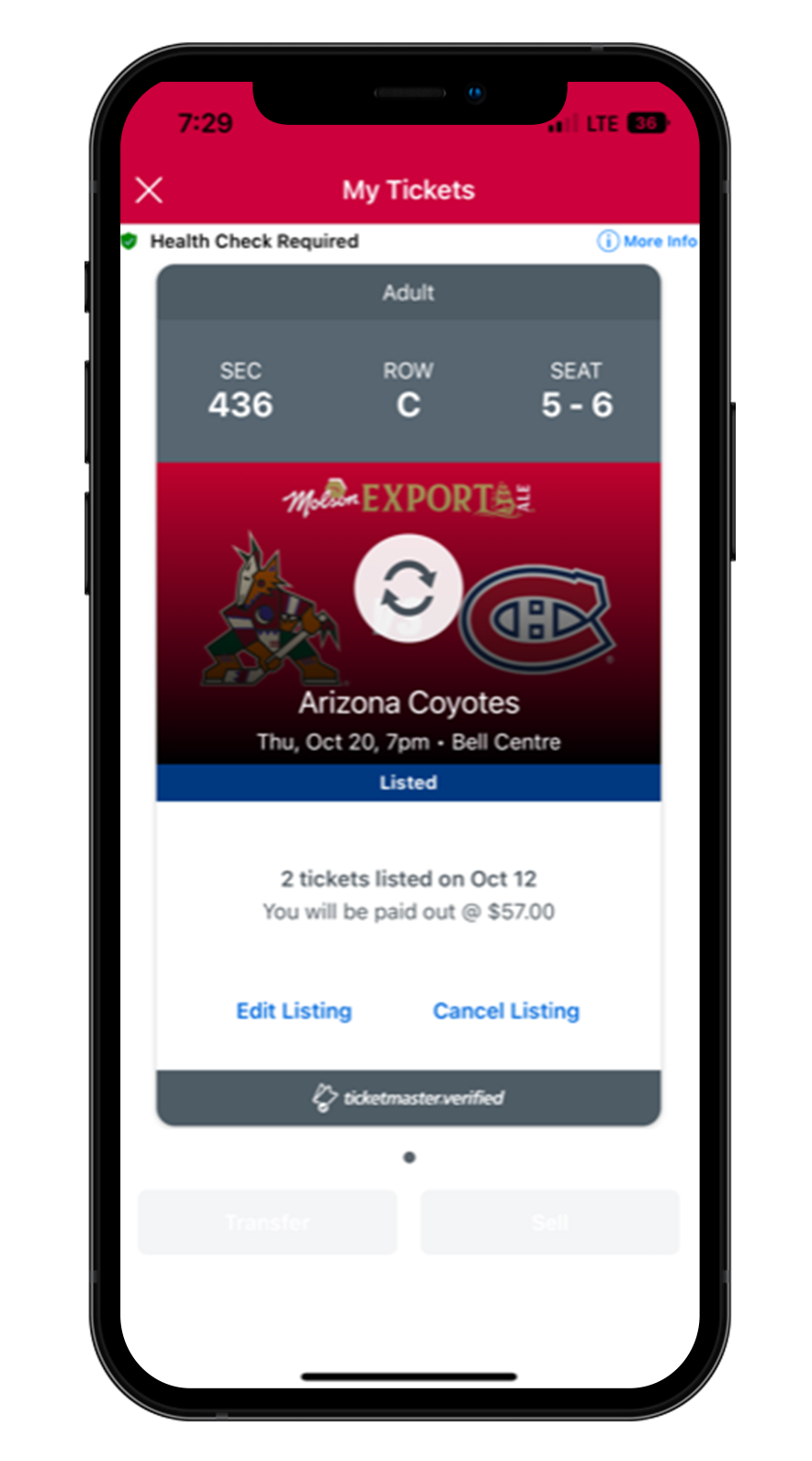
STEP 8: As long as your ticket(s) have not been sold you can either edit or cancel your post by clicking on "Edit Listing" or "Cancel Listing."
1
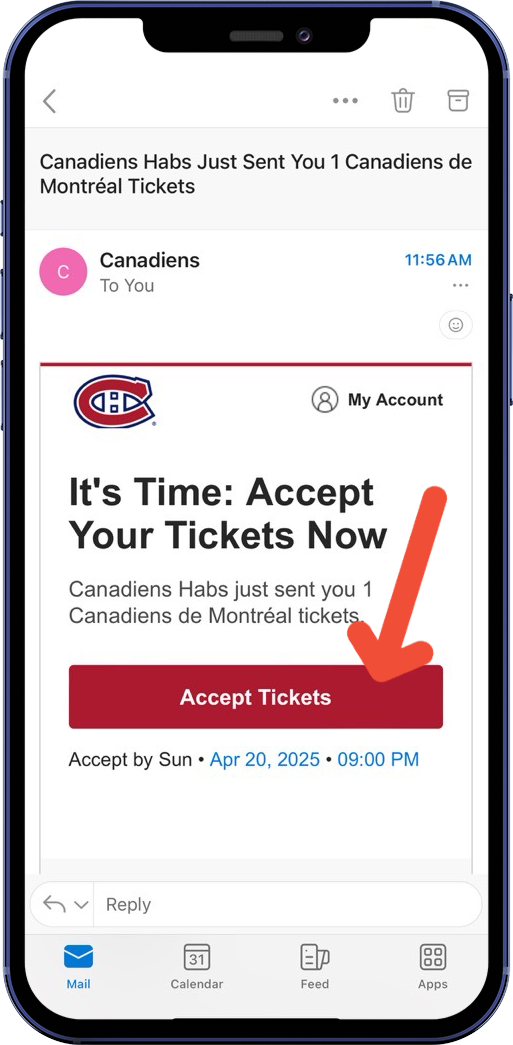
STEP 1: Check your inbox for a notification email from Ticketmaster. The email is not your ticket. Click on “Accept Tickets” to log in to your Canadiens x Ticketmaster account and accept your ticket(s).
2
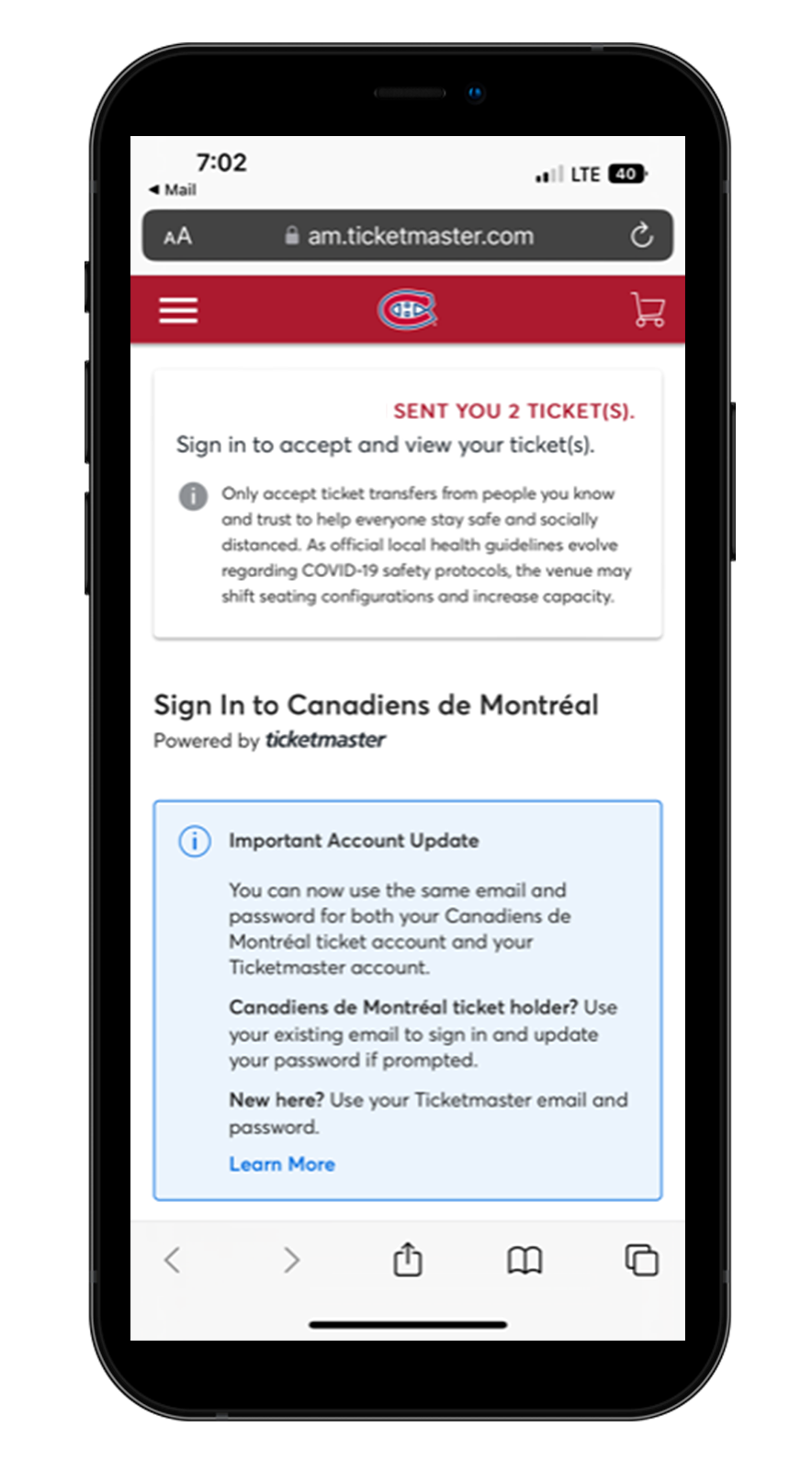
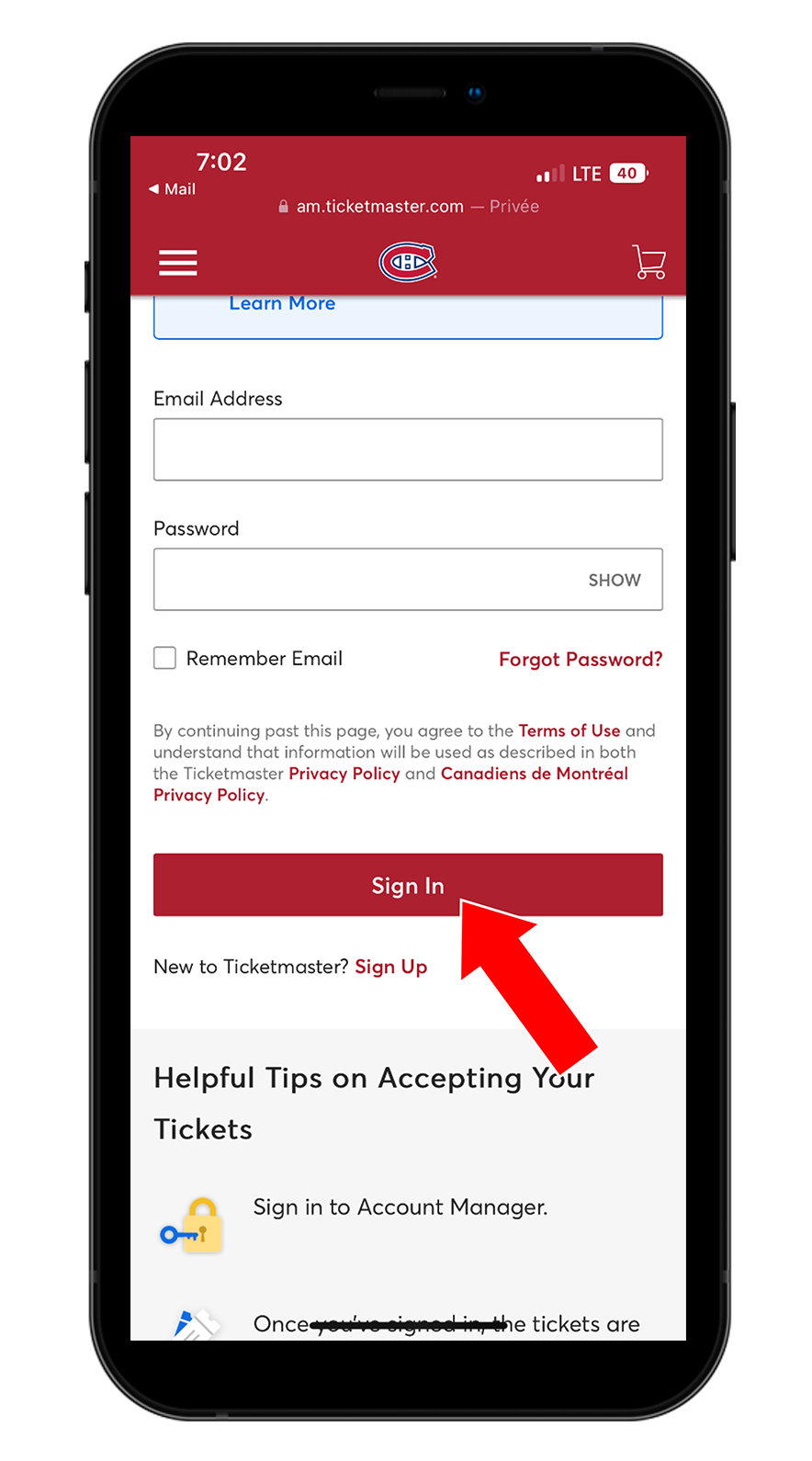
STEP 2: Sign in your Canadiens x Ticketmaster account to accept and view your ticket(s). The address the email was sent to must match the address associated to your account to claim your tickets.
If you forgot your password, click on “Forgot Password?”. Ticketmaster will send you an email to reset your password. If you do not have a Canadiens x Ticketmaster account, you will have to create one to accept the ticket transfer.
3
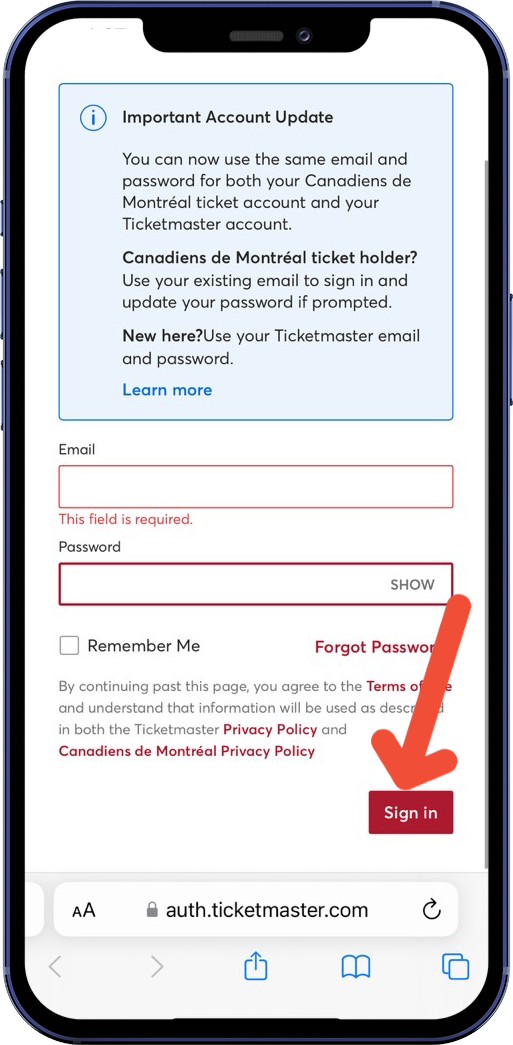
STEP 3: Once logged in to your Canadiens x Ticketmaster account, your tickets will be automatically accepted. You may now view and save your tickets to your mobile wallet (i.e., Apple wallet.)
1
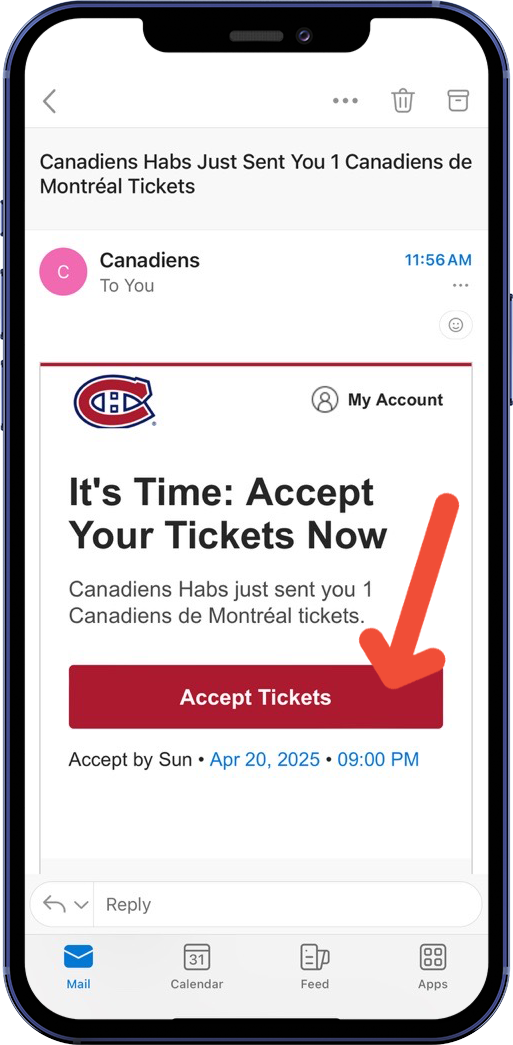
STEP 1: Check your inbox for a notification email from Ticketmaster. The email is not your ticket. Click on “Accept Tickets” to log in to your Canadiens x Ticketmaster account and accept your ticket(s) through the Canadiens x Ticketmaster website.
2
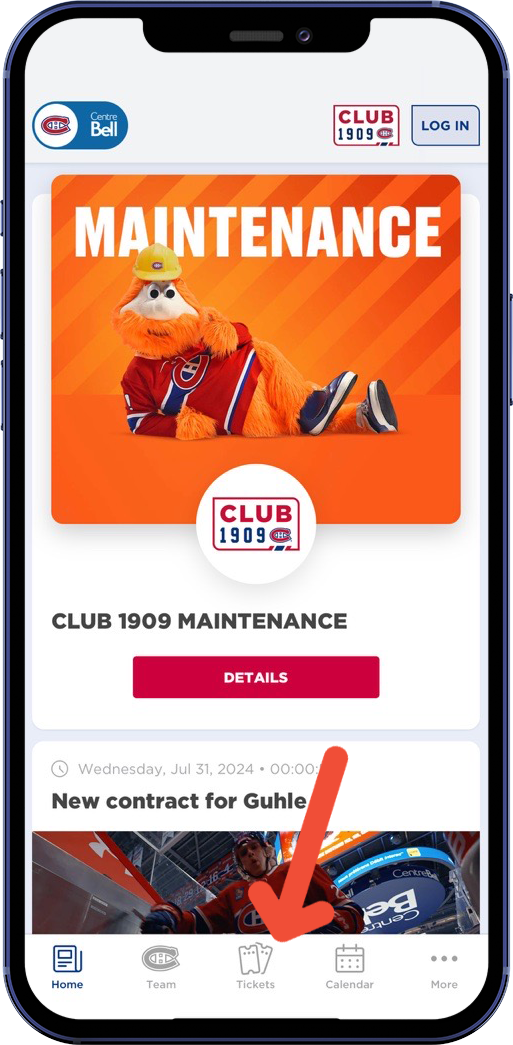
STEP 2: You also have the option to accept the ticket(s) transfer on the Canadiens app. On the home page of the app, click on the "TICKET" icon.
3
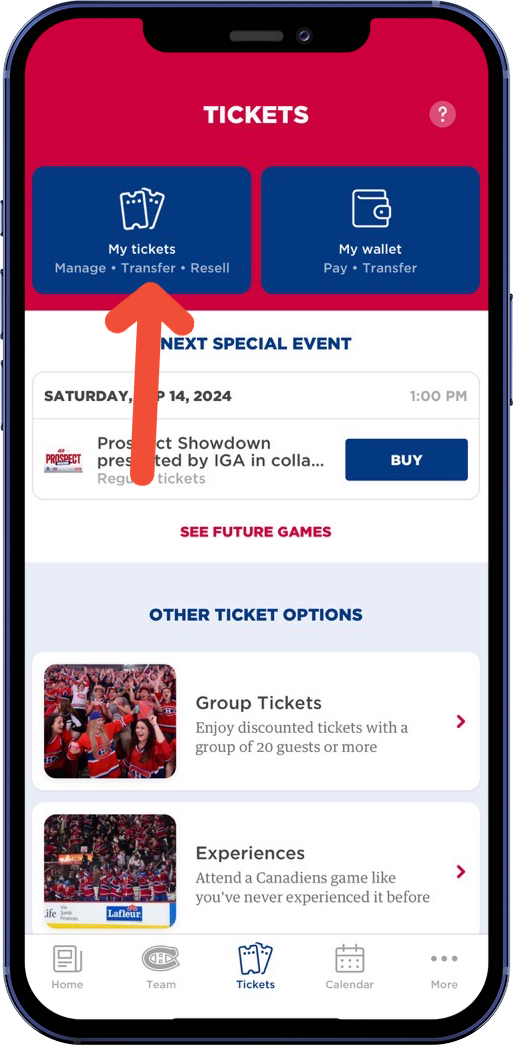
STEP 3: Click on "MY TICKETS".
4

STEP 4: Enter the same email and password combination used to purchase or accept your tickets and tap the “Sign In” button.
If you forgot your password, click “Forgot Password?”, you will receive a one-time code via SMS or email to reset your account.
5
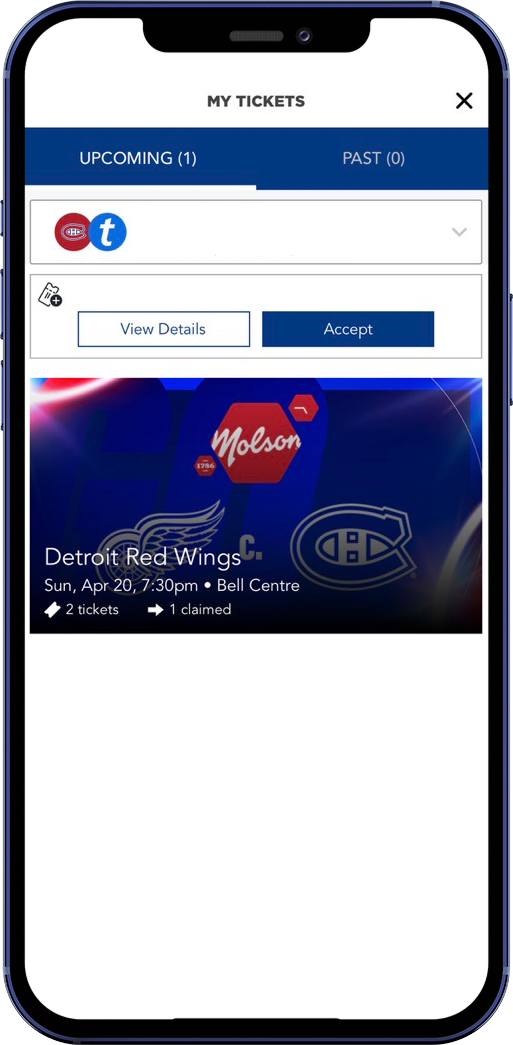
STEP 5: A notification will be displayed on your screen with the transferred ticket(s).
6
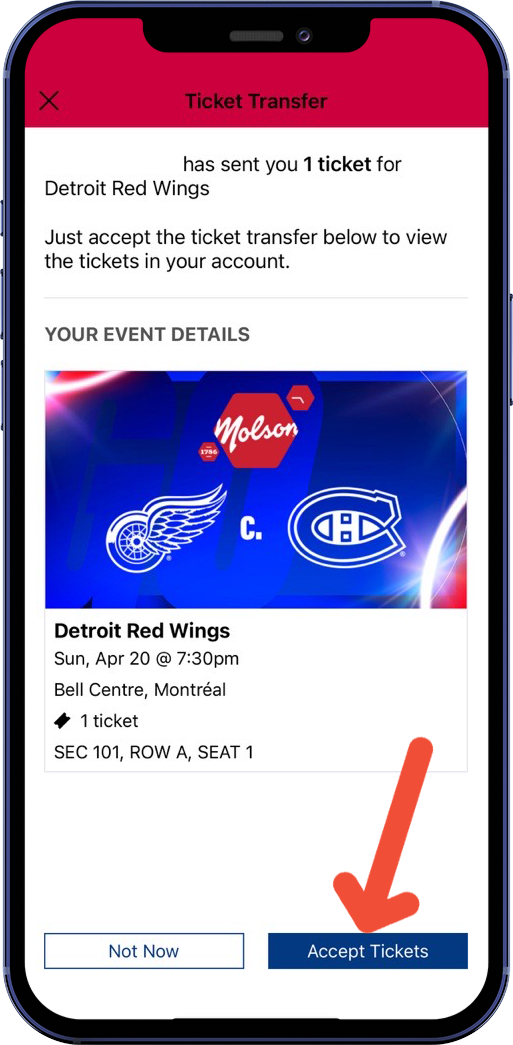
STEP 6: If you click on “View Details”, the ticket(s) information for the game transferred will be displayed.
7
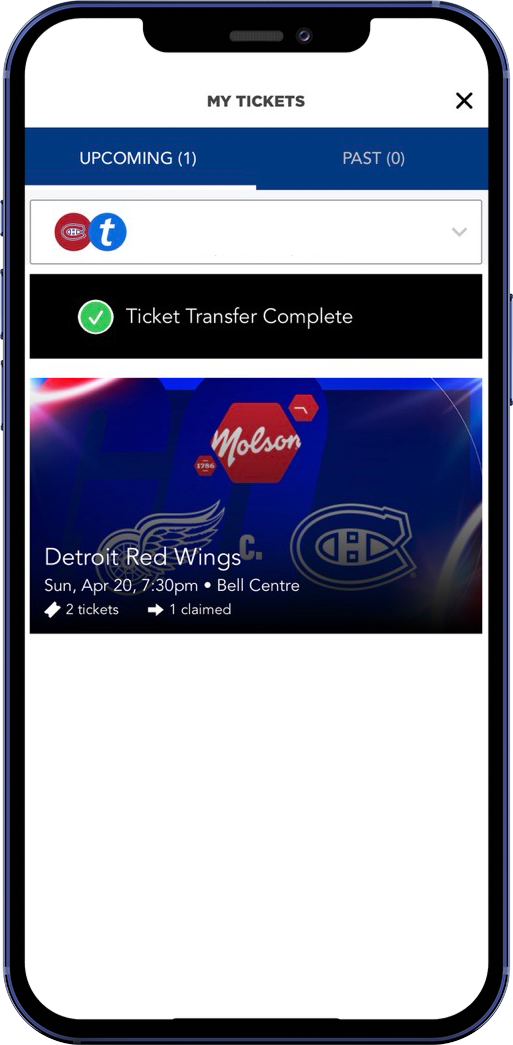
STEP 7: If you click on “Accept”, the ticket(s) will be added to your account and the transfer is completed.
How to view loaded value in the Bell Centre Mobile Wallet:
1
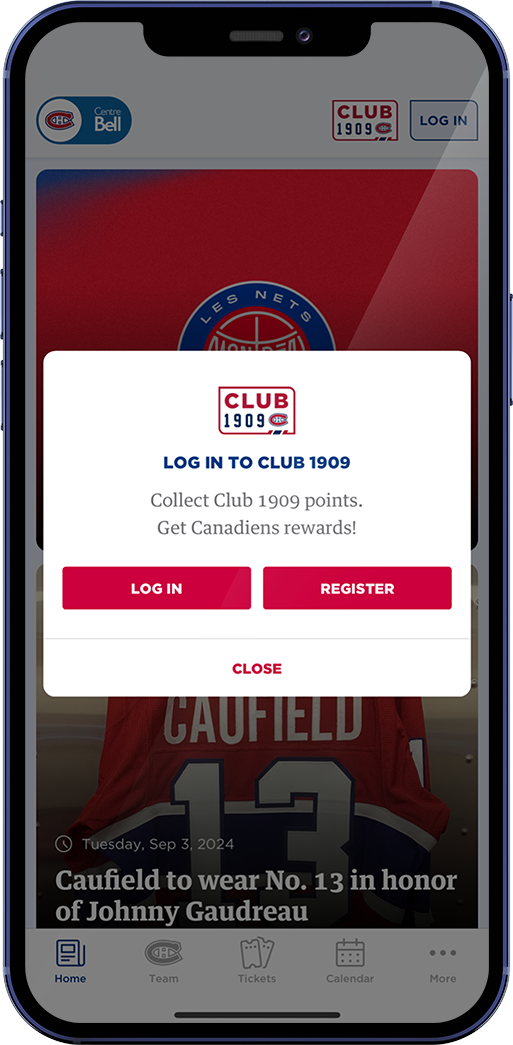
STEP 1: Log into the Club 1909 account used to purchase/receive your loaded value tickets.
2
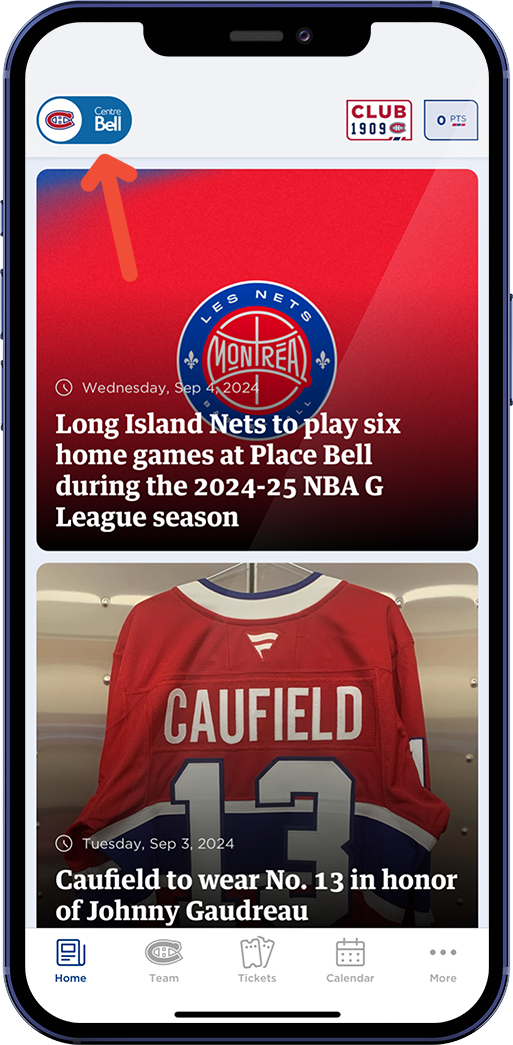
STEP 2: Once logged in, click on the Canadiens logo on the top left corner of the app homepage to access the Bell Centre section of the app.
3
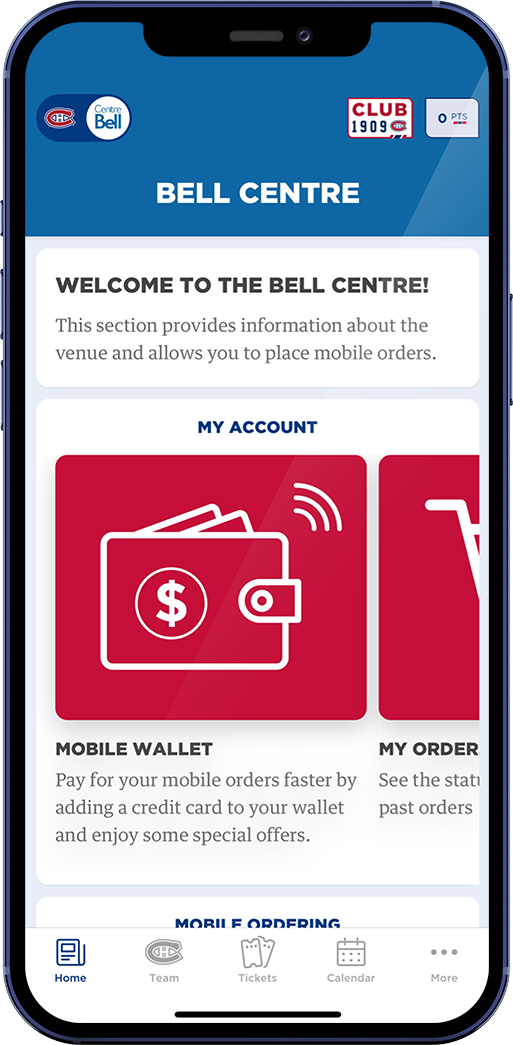
STEP 3: Click on the Mobile Wallet tile.
4
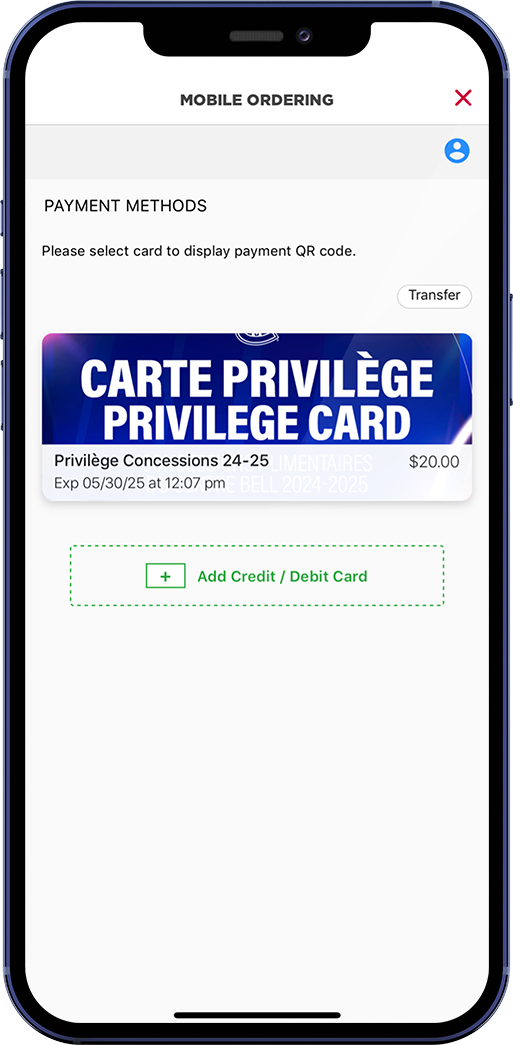
STEP 4: Your loaded value ticket credit, will be accessible as a method of payment card.
5

STEP 5: Click on the card, to view and scan your QR code at the concession counter.
How to view your loaded value on your Montreal Canadiens app ticket:
1
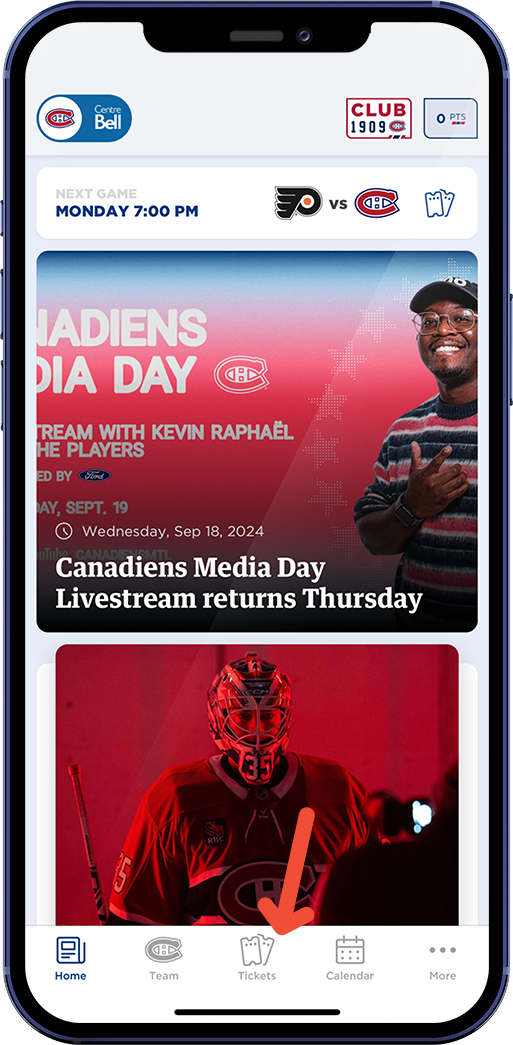
STEP 1: Click on the “TICKET” icon on the Montreal Canadiens Home Page.
2
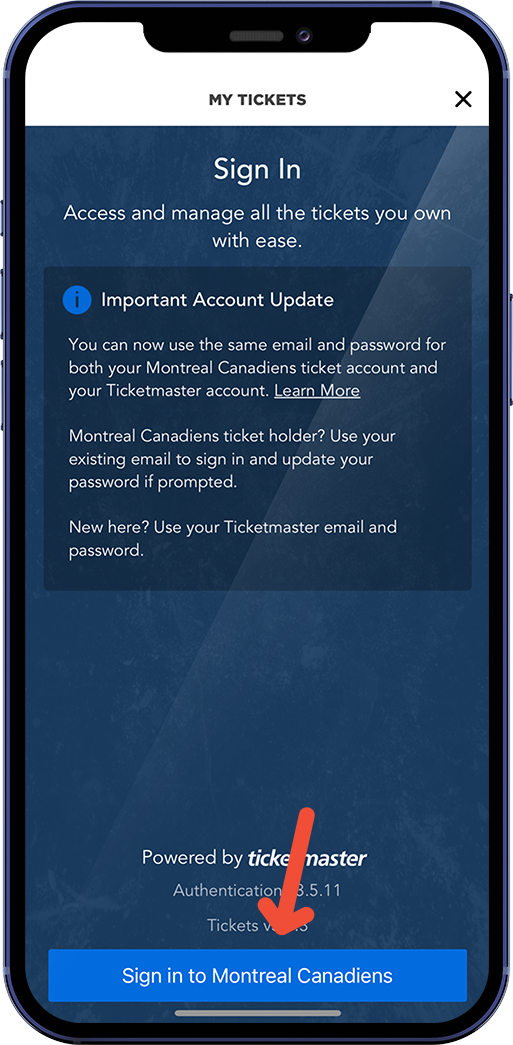
STEP 2: Click on “Log In” to access your Ticketmaster x Canadiens account, using the email address used to purchase/receive your tickets as credentials.
3
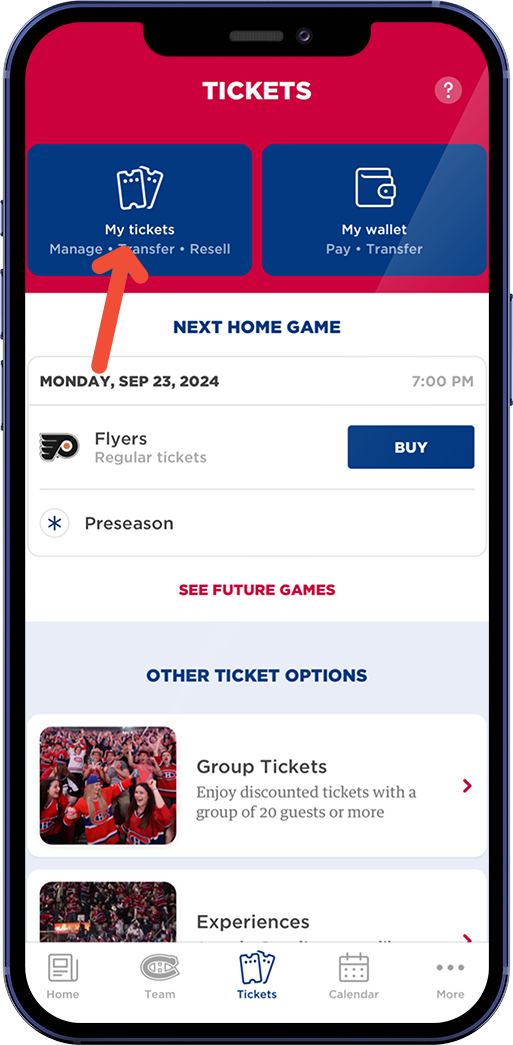
STEP 3: Click on “MY TICKETS” in the Tickets section of the app.
4
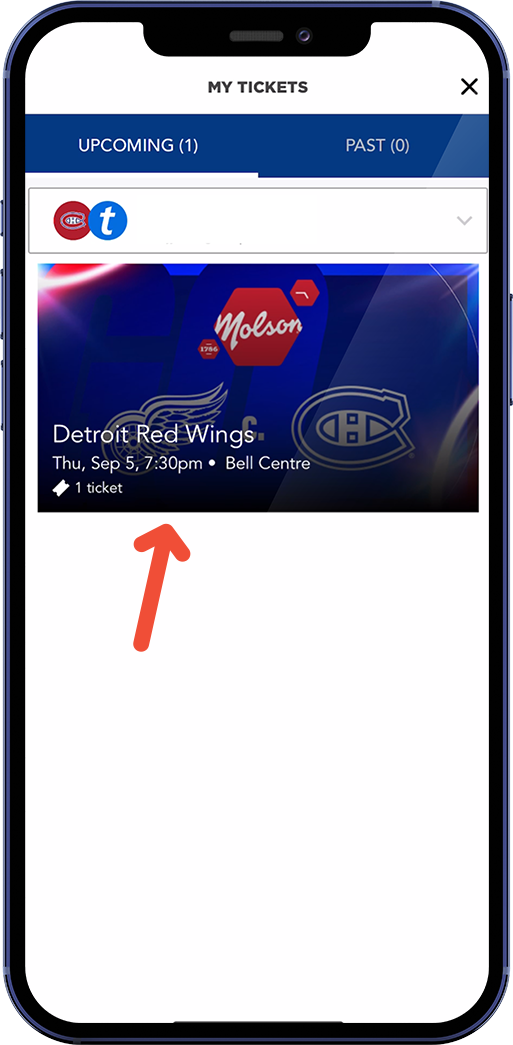
STEP 4: Select the game.
5
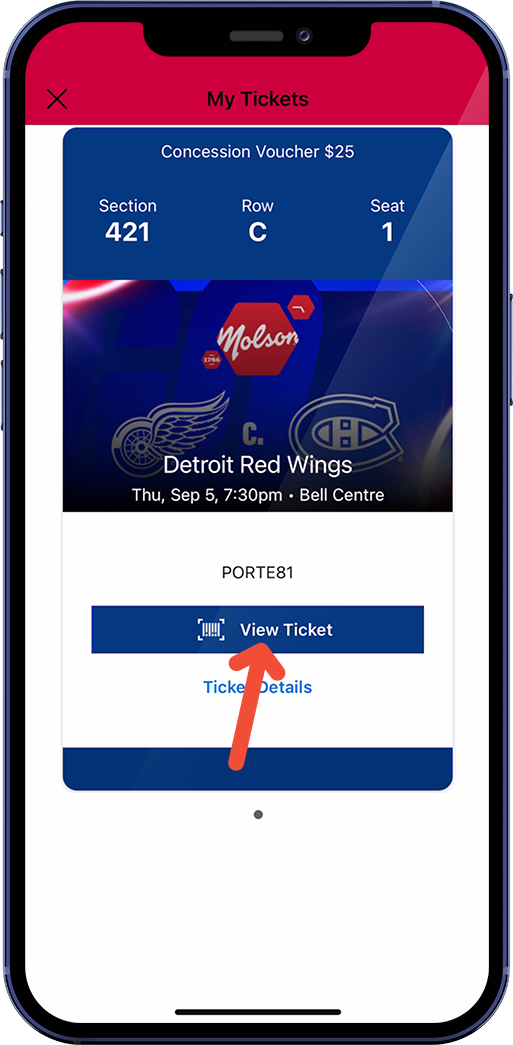
STEP 5: Click on “View Ticket” on your loaded value mobile ticket.
6
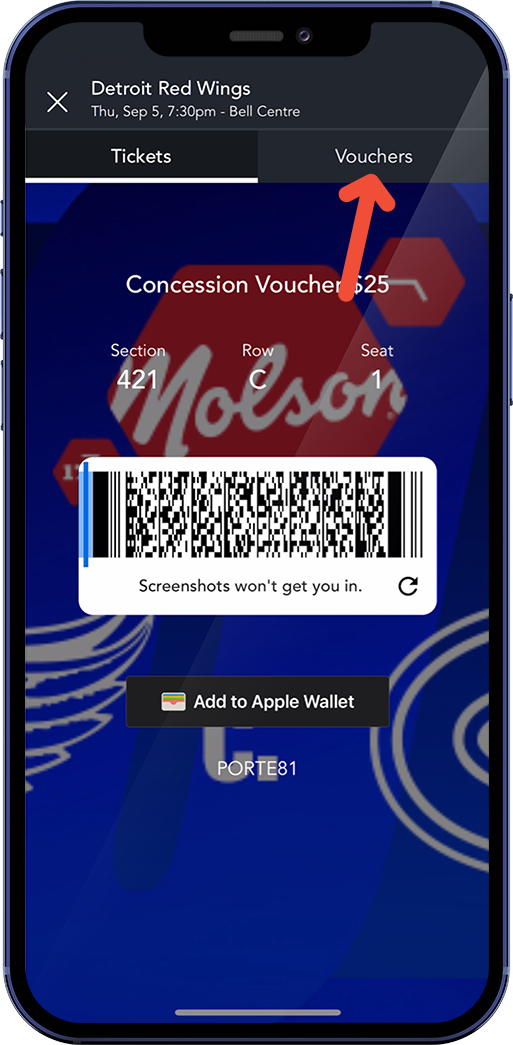
STEP 6: Click on the “Vouchers” tab on your mobile ticket.
7
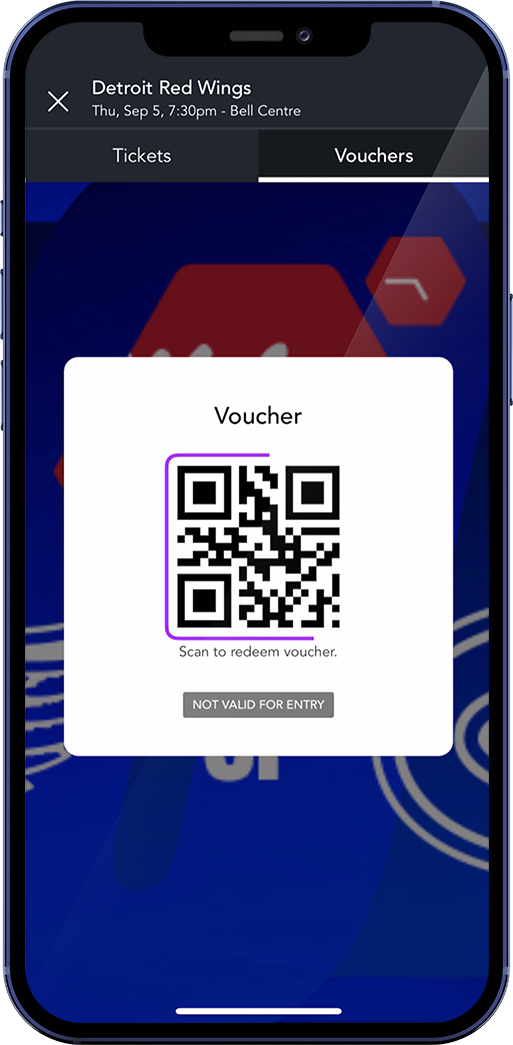
STEP 7: You can now view the concession voucher that will be scanned at the Bell Centre concession counters.
How to view your concession voucher on the Apple Wallet ticket:
How to view your concession voucher from your Canadiens Account, on your mobile browser:
3

STEP 3: Click on “Sign in” on the Canadiens Account homepage.
4
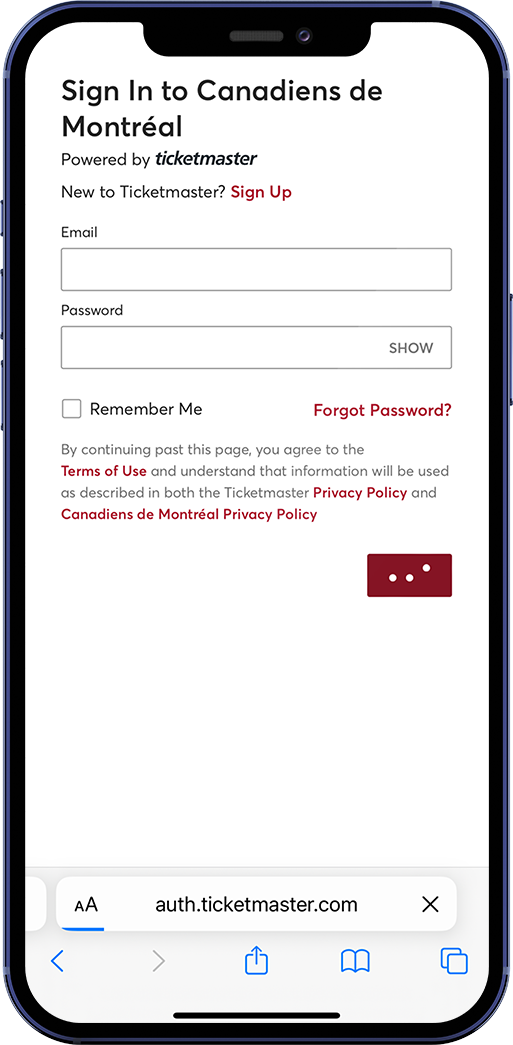
STEP 4: Log into the portal using your Canadiens account credentials, used to purchase or accept your tickets.
5
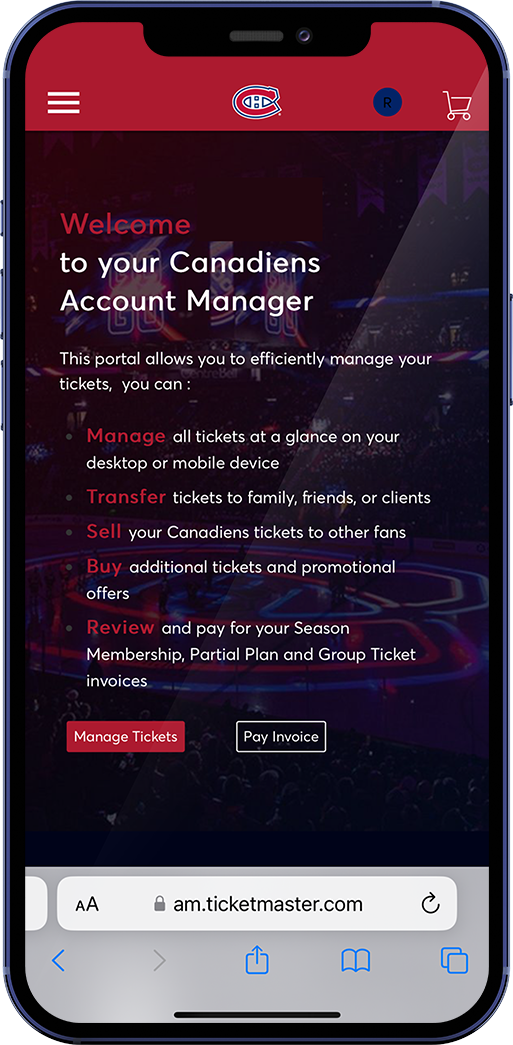
STEP 5: Click on “Manage Tickets”.
6
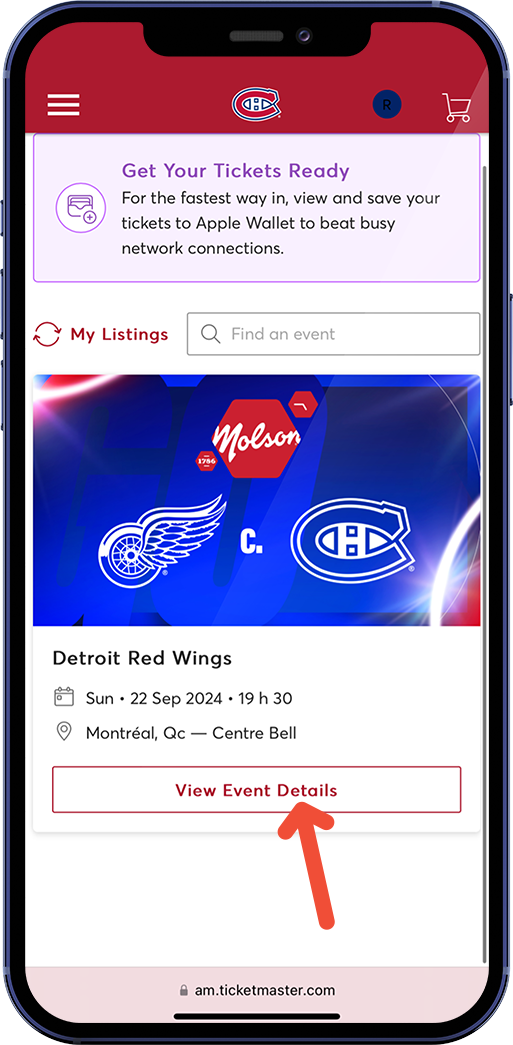
STEP 6: Click on “View Event Details” on the game for which you have a loaded value.
7

STEP 7: In the Event Extras section, click on the Voucher line item.
8
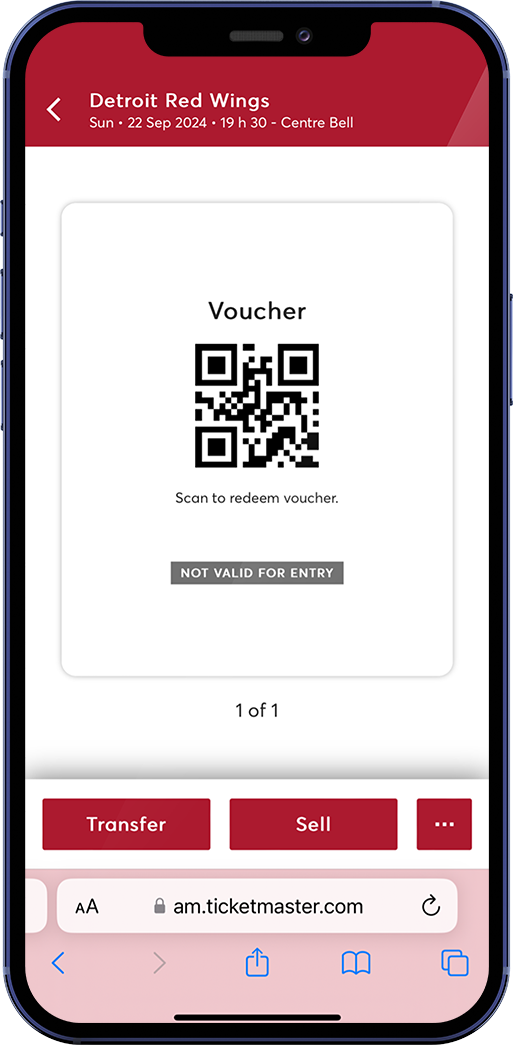
STEP 8: Your concession voucher (QR code) will populate in your mobile browser.